Since the immense popularity of Instagram reels, many people have been trying to figure out how to download Instagram Reels on their devices. I am sure you are also looking for the same! So, join me in this article and explore the easiest and most relevant way to download Instagram reels on Android, iOS, and PC.
While scrolling through Instagram reels, many of us have tried to download Instagram Reels on our phones or laptop to watch them later without accessing Instagram. Saving an Instagram reel within the Instagram interface is quite known but it can be tricky to download Instagram Reels online or offline.
Nowadays, apart from entertainment, Instagram is also a place to learn, innovate, explore, and earn. There are multiple informative reels that you might want to store on your device. Without further ado, let’s get started with this step-by-step guide on how to download Instagram Reels on multiple devices like PC, Android, iOS, etc. Let’s dig in!
Top 5 Ways to Download Instagram Reels on Android & iOS | Step-by-Step Guide

You can download Instagram reels on Android in two ways – Online and Offline. I have explained both ways to download reels video from Instagram mentioning every step with a picture. Have a look!
How to Download Instagram Reels Online on Android and iOS?
The most relevant way to download Instagram Reels on Android and iOS devices is to save them using the in-built system of Instagram. Have a look below and explore how to download Instagram reels using the Instagram app itself.
Steps to download Instagram reels online on Android and iOS devices are as follows –
- Open the Instagram app on your device
- Click on the Reels button as shown below
- Tap on the three dots on the right-hand side of the reel you like.
- Click Save
- Go back to the Instagram home page
- Click on your profile icon
- Tap on the three-line icon on the top right corner of the screen
- Tap on the ‘Saved’ option
- Click the all posts section to see the saved reel. If you have created any collection, then click on the collection name.
This is it. You have just successfully downloaded an Instagram reel online. Make sure you have a strong internet connection in your device to execute the process mentioned above.
If you are saving reels of a particular category, I suggest creating a collection. Else, you can add the reel to an already existing collection.
Here is how to create Instagram Reels Collection –
- Click on ‘New Collection’
- Type the name of the collection
- Click ‘Save’ on the top right corner of the screen
You can also enable the ‘Collaborative’ option to share your Instagram reel collection with your friends.
How to Download Instagram Reels on Android and iOS to Watch it Offline?

There are multiple ways you can download Instagram Reels on Android and iOS. But, today we will explore the most relevant and easiest methods to download Instagram Reels on Android or iOS to watch it later offline. Let’s get started!
1. Use Instagram Story Set up
Instagram Story setup is an amazing option to download Instagram reels on Android or iOS to watch them later offline. Here is how to do it –
Steps to download Instagram reels using the Instagram story setup –
- Open the Instagram app
- Log into your account
- Find the Reel that you want to download
- Tap on the paper airplane (Direct) button
- Click on Add Reel to your story
- Adjust the reel on your phone screen with your fingers to fit as per your preference
- Now, tap on the three dots (…) in the top right corner of the screen
- Click on ‘Save’
- Wait for a few seconds
- You will see a pop-up on the screen showing ‘saved’
- Get out of Instagram
- Open your phone gallery
- You will find the reel saved in your gallery with audio. You can watch it whenever you want without any internet connection.
Great! You have just learned the easiest way to download Instagram reels on Android and iPhone.
2. Use the Screen Recorder
Another suitable method to download Instagram reels on Android or iOS is screen recording. There might not be any in-built screen recording method if you are using an older version of an Android or iPhone. In that case, you have to download third-party apps like AZ Screen Recorder, DU Recorder, Mobizen Screen Recorder, etc. from Google PlayStore.
Here, I have explained the ways to screen record on Android and iPhone including in-built techniques and third-party applications. Have a look!
Steps to download Instagram reels using the in-built screen recording method on iPhone –
- Click on Settings
- Tap on the ‘Control Centre’
- Scroll down until you find the ‘Screen Recording’ option
- Click on the green plus sign beside the ‘Screen Recording’ option
- Now swipe down from the top right corner of the phone screen
- Tap on the screen recording button (a round-shaped button)
- After a countdown of 3, 2, and 1, the screen recording will be started.
- Now, go to Instagram
- Open the reel you want to download
- Let the reel play till the end
- Close Instagram
- Tap the Screen Record icon again to stop screen recording
- You will find the recording saved in Photos
- Now, just play the recording and watch the downloaded reel as much as you want
Keep in mind that the exact steps may vary depending on your device model and iOS version.
Steps to download Instagram reels using the in-built screen recording method on Android –
- Swipe down from the top of the screen using your finger or tap the gear icon in the top-right corner of the notification tab
- Find the Screen Record icon.
- If you cannot find it, you might need to add it to your Quick Settings panel > Tap the ‘Edit’ button in the bottom right corner > Drag the Screen Record icon to your preferred location.
- Click the Screen Record icon to start the screen recording.
- Now, go to Instagram
- Open the reel you want to download
- Let the reel play till the end
- Close Instagram
- Tap the Screen Record icon again to stop screen recording
- Open your phone gallery
- You will find the recording saved in the phone gallery
- Now just play the recording and watch the downloaded reel as much as you want
Keep in mind that the exact steps may vary depending on your device model and Android version.

Steps to download Instagram reels using the third-party screen recording app on Android –
- Open the Google Play Store app
- Download any free screen recording app like AZ Screen Recorder, DU Recorder, Mobizen Screen Recorder, etc.
- Install the app on your phone and open it
- Grant permission for microphone access or storage access
- Open the app’s settings
- Configure the screen recording options, such as video quality, frame rate, and audio settings
- Tap the “Record” button
- You may see a countdown timer before the recording starts
- Now, go to Instagram
- Open the reel you want to download
- Let the reel play till the end
- Close Instagram
- Open the screen recording app
- Tap the recording button to stop screen recording
- Open your phone gallery
- You will find the recording saved in the phone gallery
- Now just play the recording and watch the downloaded reel as much as you want
Please keep in mind that the exact steps may differ based on the screen recording program you use. For more information on how to use the app, read the instructions or user guide.
Great! You have just learned how to download Instagram reels on Android using the screen recording method.
3. Share the reel in your Instagram Story

Whenever we come across a reel that is funny or relatable in some way, most of us share the reel with our friends and followers through the Instagram story. Do you know you can save a reel in your phone gallery just by sharing a story online with that reel? But, before that make sure you have a particular setting enabled in your Instagram app. Here is how to do it –
- Open Instagram
- Tap on the profile icon
- Tap the three bars at the top right corner of the screen
- Click on Settings and Privacy
- Scroll down and tap on ‘Archiving and Downloading’
- Turn on the button of ‘Save Story to Camera Roll’
That’s all. Now, if you share any reel in your Instagram story, it will be saved in your phone gallery with proper audio which you can watch anytime you want.
4. Use any Third-Party App
Using a third-party app to download Instagram Reels on Android or iOS is the most popular method people follow. Take a look below and explore the steps to download Instagram Reels on Android through a third-party app.
Steps to download Instagram Reels on Android and iOS through a third-party app –
- Download and install a third-party app like Video Downloader for Instagram, InstaReels Downloader, FastSave for Instagram, etc.
- Open the Instagram app
- Find the Reel that you want to download
- Tap the three dots at the right side of the Reel
- Tap “Copy Link”
- Open the third-party app
- paste the copied link into the app’s search bar
- The app will show you the Reel
- Click on the download option
- The Reel will start downloading
You will find the reel in your phone gallery once it’s downloaded.
How to Download Instagram Reels on PC?

Downloading Instagram reels on PC is not as easy as you might have thought. Anyway, it’s not impossible. As of now, there are three ways you can download Instagram reels on your PC to watch them offline.
I have explained all three ways to download Instagram reels on your PC and Mac with precise steps. Have a look!
1. Using an Online Downloader Website
An online Instagram reels Downloader is nothing but a third-party application you can use to download Instagram reels on a PC.
- Go to your preferred web browser
- Open the reel you want to download
- Tap the three dots on the down right-hand side of the screen
- Click on ‘Copy Link’
- Open a new tab on your browser
- Type ‘Instagram Reels Downloader’ and search
- Click on InstaVideoSave
- Paste the copied link on the bar showing ‘Paste Instagram Link…’ in the image below.
- Click on download
- A new page will open having the reel with three options – Download Video, Download Video [Server-2], Download Again
- Click on Download Video
- After a minute you will find the video in your device folder. Now you can watch without opening Instagram and without any internet connection.
Viola! You have just cracked how to download Instagram reels on PC. Now enjoy watching it!
Additionally, there are multiple Instagram Reels Downloaders available over the internet just like InstaVideoSave. You can surely give them a try.
2. Using a Screen Recorder
Another way to download Instagram Reels on PC is Screen Recording. You can record the Reel on your computer screen through the screen recorder system if you are unable to find the right online downloader.
Have a look below and explore the steps to download Instagram Reels on a PC or Macbook using the screen recorder.
Steps to Download Instagram Reels on PC Using a Screen Recorder –
- Go to the web browser
- Log in to your Instagram account
- Click on the Windows Key + G to open the game bar (Enable the game bar in settings in case you haven’t used it before)
- To start recording, press Windows Key + Alt + R or Tap the record button (Dot inside a circle icon)
- Open the Instagram reel you want to be recorded
- Let the reel play till it’s over
- Once the reel is over, Click the Stop button (a square icon) or press the Windows key + Alt + R again
- The recording will be in your Videos folder from where you can watch the reel offline.
You can also use third-party software like OBS Studio, Camtasia, or Bandicam to record the screen on your PC. These tools offer more features and customization options but may require more setup and configuration.
Steps to Download Instagram Reels on Macbook Using a Screen Recorder –
- Go to the web browser
- Log in to your Instagram account
- Click Command + Shift + 5 to open the screen recording toolbar
- Tap on the “Record Entire Screen” or “Record Selected Portion” button to start recording
- Open the Instagram reel you want to be recorded
- Let the reel play till it’s over
- Once the reel is over, click the Stop button on the menu bar or click Command + Control + Esc
- The recording will be saved to your desktop
There is another way to screen record on Macbook using the Quick Time Player. Here are the steps to do it –
- Go to the web browser
- Log in to your Instagram account
- Go to the Applications folder
- Open QuickTime Player
- Click on File
- Tap New Screen Recording
- Click on the Record button to start recording
- Open the Instagram reel you want to be recorded
- Let the reel play till it’s over
- Once the reel is over, click the Stop button on the menu bar or press Command + Control + Esc.
- The recording will be saved to your desktop
Just for your information, make sure to install a third-party application like Soundflower or Loopback if you want to record system audio along with your screen.
Now, go and download your favorite Instagram reels on PC or Mac using the Screen recording system. Hurry Up!
3. Instagram video downloader extensions

Instagram video downloader extensions are another convenient options to download Instagram reels on PC. There are multiple video downloader extensions available which are uniquely designed to download Instagram reels on different browsers.
I have explained how you can install an extension and use it to download Instagram reels on a PC. Have a look!
Steps to Install Instagram Video Downloader Extension –
- Open Chrome
- Type ‘Instagram video downloader extensions’
- Click on ‘IG Downloader’
- On the opened screen tap on the Add to Chrome button
- A pop-up on the screen will show two options – Cancel and Add Extension. Click on Add Extension.
That’s all you need to do to add the IG Downloader extension in Chrome. Now it’s time to explore how to download Instagram reels on PC. Read further!
Steps to download Instagram Reels on PC –
- Open your Instagram account on Chrome.
- Go to the reel you want to download
- Click on the three dots in the down right-hand corner
- Tap on Go to Post
- Click the download button just beside the save button
- The reel or photo will be downloaded on your PC
Now, you can watch the downloaded Instagram reels on your PC without any internet connection.
Besides IG Downloader, there are multiple Instagram video downloader extensions available that you can use to download Instagram reels on PC. Some will work smoothly and some might not. Here are a few sites which can make it easy for you to download Instagram reels on PC – InstaLoadGram, Video DownloadHelper, and Instagram Downloader.
What’s The Easiest Way To Download Instagram Reels?

Using Instagram Story is the easiest way to download Instagram reels. You can do it without sharing the reel online. Here are the steps –
- Open the reel
- Tap on the paper airplane (Direct) button
- Click on ‘Add reel to your story
- Adjust the reel on your phone with your fingers to fit the screen
- Tap on the three dots (…) in the top right corner of the screen
- Click on ‘Save’
- You will see a pop-up on the screen showing ‘saved’
- Open your phone gallery
You will find the reel saved in your gallery with audio. You can watch it whenever you want without any internet connection.
What’s The Best Way To Download Instagram Reels On Android?
Using a third-party app is the best way to download Instagram Reels on Android. Here are the steps to do it –
- Download and install a third-party app like Video Downloader for Instagram, InstaReels Downloader, FastSave for Instagram, etc.
- Go to the Reel that you want to download
- Tap the three dots at the right side of the Reel
- Tap “Copy Link”
- Open the third-party app
- Paste the copied link into the app’s search bar
- The app will show you the Reel
- Click on the download option
- The Reel will start downloading
That’s all. You will find the downloaded reel in your phone gallery once the download is done.
What App Can I Use To Download Instagram Reels?

You can use applications like InSaver, Video Downloader for Instagram, InstaSave, InstaDownloader, SaveFrom.net, Video Downloader Pro for Instagram, InstaSave Story & Reels Saver, Insta Video Downloader – Repost & Save, and StorySaver – Insta Downloader to download Instagram reels. Remember, Instagram terms and guidelines don’t support using these third-party applications. So, you have to do it at your own risk. I have mentioned multiple ways in this article that don’t include these applications. You can follow them!
Wrapping Up
Downloading Instagram Reels can be done through a variety of methods including the use of third-party apps or websites. These apps make it simple to download Instagram Reels on Android, iOS, and PC for offline watching or sharing. However, it’s important to remember that downloading Instagram Reels without the permission of the creator may violate Instagram’s terms of service and potentially violate copyright laws. So, make sure to take permission before downloading any Instagram reel. Furthermore, to ensure the security of your device and personal information, use only reputable apps and tools.
Frequently Asked Questions
Q1. Which is the Best Android App to Download Instagram Reels?
Q2. How Do I Download Instagram Reels With Audio on Android?
Open the reel on Insta > Tap on the paper airplane (Direct) button > Click on ‘Add Reel to Your Story’ > Stretch the reel on your phone screen with your fingers to fit as per your preference > Tap on the three dots (…) in the top right corner of the screen > Click Save.
Q3. Can I Download Instagram Reels From A Private Account?
Q4. How Can I Download Instagram Reels On My Computer?
Go to a web browser > Open the reel > Tap the three dots on the down right-hand side of the screen > Click on ‘Copy Link’ > Open a new tab on your browser > Type ‘Instagram Reels Downloader’ and search > Click on InstaVideoSave > Paste the copied link on the bar showing ‘Paste Instagram Link…’ > Click on download > Click on Download Video
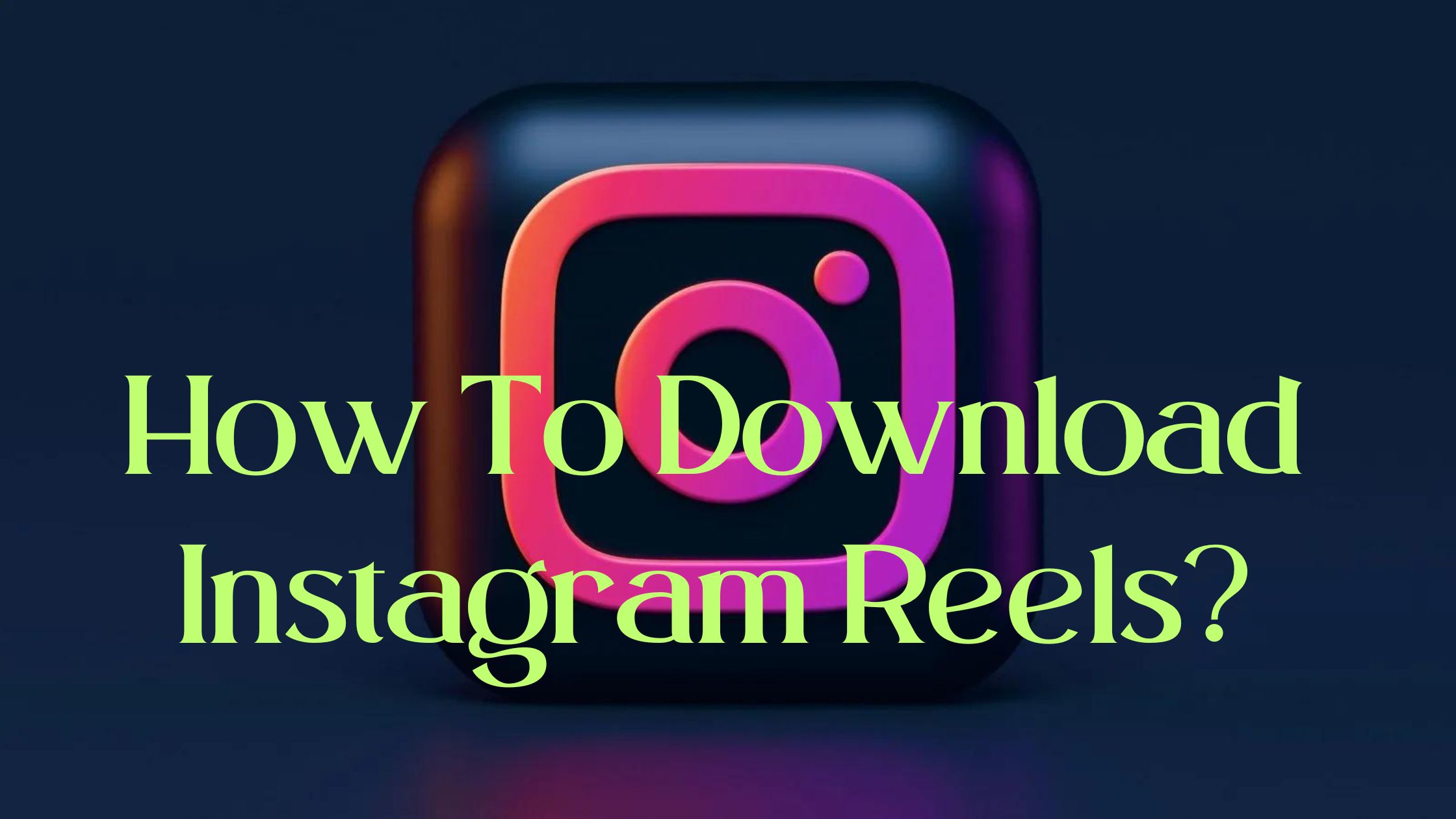
😍😍😍😍😍😍😍😍😍😍
Thank you 💕💕