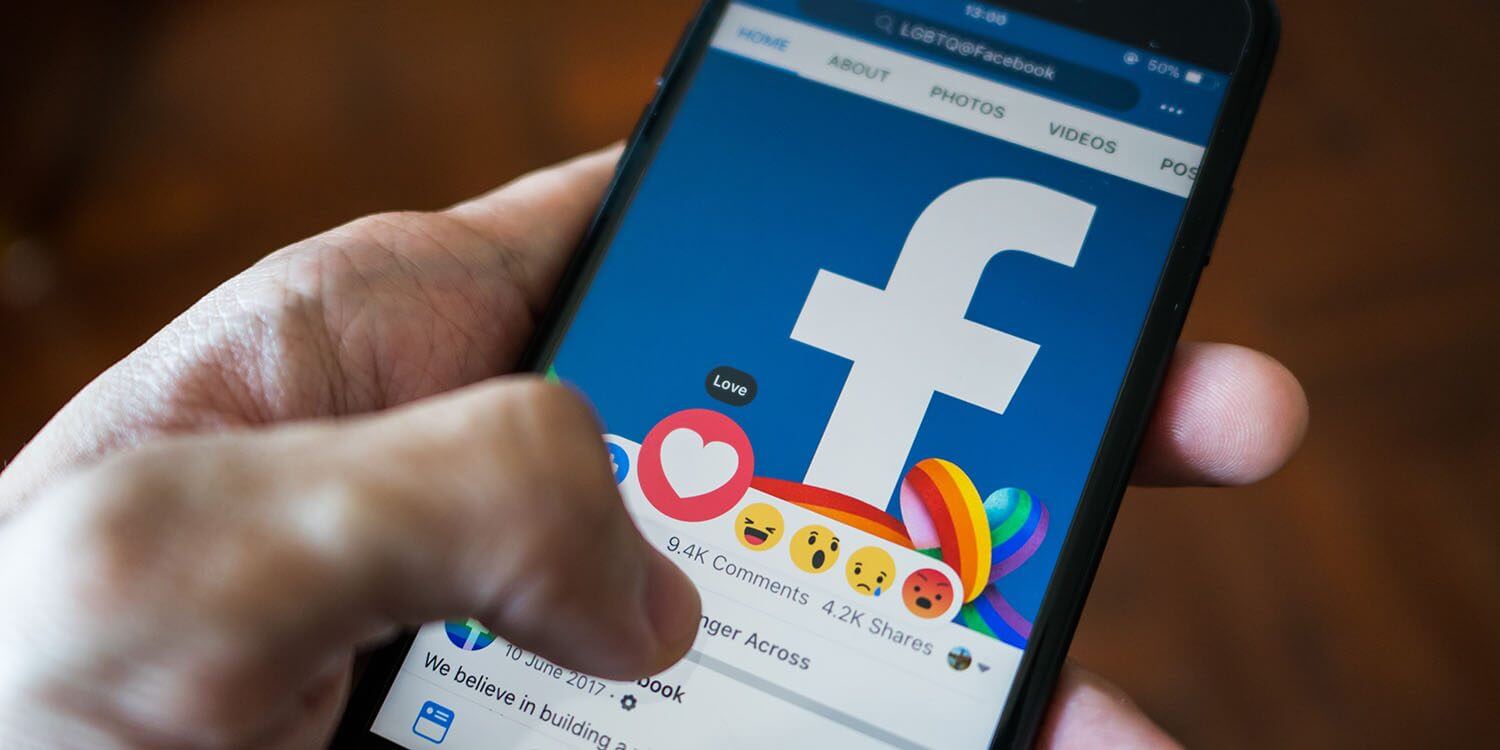Hey entrepreneur! Have you considered setting up a Facebook page for your business yet? If not then join me in this article and explore how to create a Facebook business page! Facebook page can be a highly potential Marketing agency for your business. Let’s see how!
A Facebook Business Page not only helps to create an online presence for your business but also helps you to get more followers on Facebook faster than ever by showcasing your products or services. It allows you to interact directly with customers through comments, messages, and reviews building trust and loyalty among your target audience. Besides, you can also sell your products using Facebook Live which is an amazing feature for small business owners.
Facebook business page not only offers a huge amount of marketing and advertising tools but also enables you to track your posts’ reach and engagement with the audience. So, to make your small business reach new heights, you must learn to create a Facebook business page. Without further ado, let’s explore how to make a business Facebook page!
How to Create a Facebook Business Page on Android, iOS, and PC?

Whether you prefer the convenience of managing your page on the go with your Android or iOS device or the comfort of a desktop experience, the steps to create a Facebook Business Page remain consistent across platforms. In this guide, I will provide you with step-by-step instructions tailored to each platform, ensuring that you can establish a robust online presence for your business by creating a Facebook page. So, let’s dive in and learn how to create a Facebook Business Page on Android, iOS, and PC.
How to Create a Facebook Business Page on Android | Step-by-Step Guide

With the Facebook app installed on your Android device, you can easily create a professional-looking business page showcasing your products, services, and brand identity.
Read further and explore how to create a Facebook business Page simply using your mobile phone!
Steps to Set Up a Facebook Business Page on Android –
- Open the Facebook app on your Android
- Login to your account.
- Tap on the menu icon, usually represented by three horizontal lines, located in the top-right corner of the screen.
- Scroll down and tap on Pages from the menu options.
- In the Pages section, tap on the + Create button.
- Tap on the Get Started button
- Type your business name in the “Page Name” box > Click Next
- Select categories. You can choose up to three categories.
- Click on Create button
- Enter information like Bio, Contact (Website, Email, Phone number), Location, and Hours > Click next
- Add a profile picture and cover photo (optional)
- Click Edit Action Button to customize your action buttons > Click Save
- Click Next > Connect WhatsApp to your page (optional)
- Tap on Invite Friends > Select friends > Send Invites (optional)
- Click Next > Turn on Page notifications > Click Next
- Click Done
- Give it a few seconds and you will see “Welcome to your new page”
Viola! You have just set up a Facebook business page on your own! Now you can customize your page as much as you want using different types of Facebook business tools.
How to Create a Facebook Business Page on iPhone | Step-by-Step Guide

Creating a Facebook business page on your iPhone is the most brilliant way to establish a dominant online presence for your business. With just a few steps, you can create a Facebook business page and unlock a range of powerful marketing tools to reach a vast audience. Have a look below and explore!
Steps to Create a Facebook Business Page on iPhone –
- Open the Facebook app on your Android
- Login to your account.
- Tap on the menu icon located at the bottom right corner
- Click Pages
- Tap + Create at the top left corner
- Tap on the Get Started button
- Type your business name in the “Page Name” box > Click Next
- Select categories. You can choose up to three categories.
- Click on Create button
- Enter information like Bio, Contact (Website, Email, Phone number), Location, and Hours > Click next
- Add a profile picture and cover photo (optional)
- Click Edit Action Button to customize your action buttons > Click Save
- Click Next > Connect WhatsApp to your page (optional)
- Tap on Invite Friends > Select friends > Send Invites (optional)
- Click Next > Turn on Page notifications > Click Next
- Click Done
- Give it a few seconds and you will see “Welcome to your new page”
Congrats! You have just cracked how to start a Facebook business page using your iPhone.
P.S. – Here, I have used an iPhone 14 Plus to create the business page on Facebook. If you are using a quite older version of the iPhone, the options might be slightly different.
Also, read How to Get Blue Tick on Instagram in 2023 | Latest Hacks to Get Verified
How to Create a Facebook Business Page on Mac | Step-by-Step Guide

If you’re a Mac user looking to establish a strong online presence for your business, creating a Facebook business page is a crucial step. In this guide, we’ll walk through how to set up a Facebook business page directly from Mac, helping you connect with your target audience and boost your brand’s visibility on the platform!
Dive in below and learn to create a Facebook business page on Mac!
Steps to Make a Business Facebook Page on Mac –
- Login to your Facebook account in your preferred browser.
- Click on the ‘Menu’ icon on the left-hand side of the screen. It comes just next to the gaming option.
- Click Pages
- Tap on + Create New Page
- Enter the Page name, Category, and Bio in the required boxes
- Tap on Create Page
- Enter Contact, Location, and business hours > Click Next
- Add a Profile picture, Cover Photo, and Action Button > Click Next
- Add WhatsApp to your business page > Click Skip if you want to do it later
- Invite Friends > Click Next
- Turn on Page notifications> Click Done
- Give it a few seconds and you will see “Welcome to your new page!”
Great! Now you can easily start a Facebook business page using your Macbook!
How to Create a Facebook Business Page on Desktop or Laptop | Step-by-Step Guide

Attention Desktop users! If you’re ready to enhance your business’s online presence, it’s time to create a Facebook business page. Discover how to effortlessly set up a captivating and professional page on your laptop or desktop, allowing you to connect with your target audience, increase brand visibility, and unlock new opportunities.
Dive in below and explore how to create a Facebook business account!
Steps to Create a Facebook Business Page on Desktop or Laptop –
- Login to your Facebook account in your preferred browser.
- Click on Pages on the left-hand side / Click Menu on the top right bar > Click Pages
- Tap on + Create New Page
- Enter the Page name, Category, and Bio in the required boxes
- Tap on Create Page
- Enter Contact, Location, and business hours > Click Next
- Add a Profile picture, Cover Photo, and Action Button > Click Next
- Add WhatsApp to your business page > Click Skip if you want to do it later
- Invite Friends > Click Next
- Turn on Page notifications> Click Done
- Give it a few seconds and you will see “Welcome to your new page!”
Great! Now you can easily create a Facebook business page using your Desktop or Laptop!
Also, read How To Download Instagram Reels On Android, iOS, and PC | 8 Easiest Ways
How to Connect a Facebook Business Page to Instagram?

To connect a Facebook business page to Instagram, navigate to your Instagram profile and choose the “Edit profile” option. Within the “Public business information” section, select “Page.” From there, you can either create a new Facebook business page or connect an existing one by tapping on the respective options.
How to Create a Facebook Business Page Without a Personal Account?
Creating a Facebook Business Page without a personal account is not possible. Facebook requires an individual to have a personal account in order to create a Facebook business page. The personal account serves as the primary administrator for the business page and allows for the necessary access and controls.
How Does Facebook Business Page Work?

A Facebook business page is a publicly accessible social media profile intended for commercial organizations. Similar to a personal Facebook account, it enables online networking. You can create a Facebook Businesses page to promote your products and services through posts containing links, updates, photos, and videos.
Is There a Difference Between Personal and Business Facebook Pages?
A personal profile represents an individual, while a business Page is specifically designed for businesses, brands, or organizations. Business Pages offer additional features like analytics, advertising tools, page roles for multiple contributors, and the ability to run ads and promotions, which are not available on personal profiles.
Is There a Difference Between a Facebook Page and a Business Page?

On Facebook, while a personal profile can only be managed by one person, a business page allows multiple individuals to contribute and oversee its operations. To facilitate this, Facebook provides the “Page Roles” feature, enabling different levels of access for individuals involved, such as admins, editors, moderators, and more. As an admin, you have the ability to list any business pages you manage on your personal profile. It’s important to note that both “Facebook Page” and “Facebook Business Page” refer to the same concept: a dedicated Facebook profile designed for your business or organization.
How to Set Up a Business Facebook Page?
To set up or create a Facebook business Page, log in to your personal Facebook account, click on the “Create” button, and select “Page.” Choose the “Business or Brand” option, enter your business information, add a profile picture and cover photo, and complete your page setup by providing relevant details about your business, such as a description, contact information, and website link.
Wrapping Up
Now that you know how to create a Facebook Business Page, you must leverage the platform’s features and tools, such as page roles and promotional capabilities to effectively promote your products or services, engage with your audience, and drive success for your business on the world’s largest social media platform. Don’t miss out on the chance to connect with millions of potential customers and take your business to new heights with a Facebook Business Page.